 |
Keeping You Connected |
August 2005 | |
|
AS Consulting's Monthly Newsletter |
|||
 |
Keeping You Connected |
August 2005 | |
|
AS Consulting's Monthly Newsletter |
|||
|
Must have downloads: |
►Have you heard of Wikipedia? ►How to stop printer diarrhea ►Selecting multiple files ►Finding lost files |
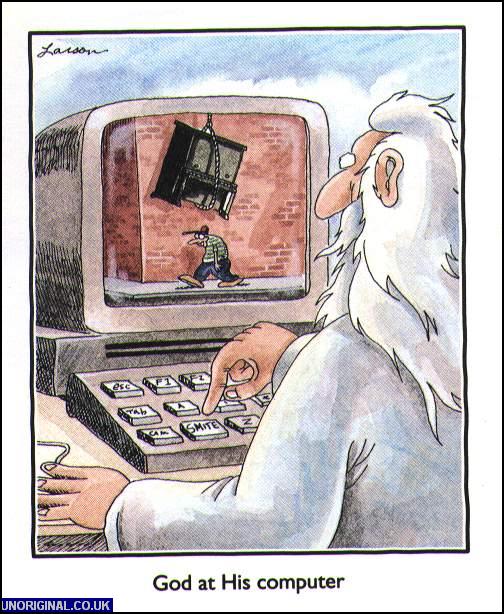 |
When was the
last time you had your computer cleaned?
Call for an
appointment! |
|||
|
Ad-Aware Personal SE (version 1.06) |
||||||
|
|
||||||
|
Microsoft AntiSpyware Beta1 |
The importance of doing Windows updates
as well as Office updates I can't stress enough how important it is to update your Windows software often. Yes, there are those times that doing an update actually causes a problem with your software, but those times are few and far between. The amount of times an update is going to save your bacon is way higher! Many of you know that with Windows XP, there is an automatic update feature. Are you aware that this is only for updates that Microsoft considers a critical update? Also, my clients often ask me, "Does this mean that my Microsoft Office programs are being updated too?" The answer has been, "No." But all of that is about to change. Microsoft has always had a web based program called Windows Update. (This is the website you go to when you ask Windows to check for an update.) But Microsoft's newest version will now check most all Windows products. This includes Windows itself, Office and many other Microsoft programs. You can click the link below to go to the install page for this new program. A few notes:
Windows XP users- new Windows Update program is now available |
Is your computer
getting slower? Pop-Ups driving you crazy? Is it just acting weird? You may be infected with spyware. Try one of the programs to the left, and if that does not work... Please call me! |
||||
|
McAfee's Stinger, downloadable virus removable tool |
Have you heard of Wikipedia? Have you ever wanted to know more about a subject but the thought of searching for the information was too daunting? Would you like a one-stop shop for pretty much anything you wanted to know about anything? Wikipedia can be thought of as the last encyclopedia you'll ever need. What makes this one so good? You get to add content to it! If you visit the site and the topic you are interested in contains a wrong piece of information- fix it! Right there on the spot, no creating a user account, no logging in. And the fix is instantaneous. Searching for your favorite subject, but Wikipedia doesn't have any info yet? Add a page! Because of the fluid nature of the site, it is possible that someone else can post the wrong information about a subject. But usually someone is right behind them posting the correct information. http://en.wikipedia.org/wiki/Main_Page |
Is your existing system showing its age?
Don't forget, I build my own systems with the highest quality parts available. If something does go wrong, you won't be speaking to someone in a foreign country, you'll be speaking directly to me! |
||||
|
Other Important Downloads: Adobe Acrobat Reader 7.0 |
How to stop printer diarrhea Have you ever sent a job to your printer and then tons of pages start pouring out of the printer? Then you have experienced printer diarrhea. Seriously, this usually occurs when you send a job to a particular printer, but use the wrong printer driver. Although the causes can be many- I'll show you the proper way to stop the printer before it eats up a ream of your expensive paper. When you choose to print something from your computer, several things happen...
So, If you want to stop a print job do the following IN ORDER:
|
If you
have a wireless router, remember to enable security! |
||||
|
If your web pages are not loading properly, you may need this download |
Selecting multiple files I get lots of clients asking me how to select more than one email, or more than one file. Here's the secret:
After you have selected your files, you can then delete, copy or move them en masse. |
Are you
backing up? |
||||
|
Finding lost files
Q: A: Click the Start button and select Find or Search. A screen will open up that allows you to search for files. To do a search, just type the name of the missing file in the "Named" box. If you're using XP, you'll need to click the "All files & folders item" and type what you're looking for into the "All or part of a file name" box. If you're not sure what the name of the file is, you can use wildcards. For example, say you're looking for a text file, but you aren't 100% sure of the file name. Type *.txt in the "Named" or "All or part of a file name" box. The * is a wildcard, meaning that as long as a file has an extension of .txt, it will be displayed. Sample shot (XP screen shown)
Don't worry. You don't have to know the file extension if you already know the name of the misplaced file. If you know the name of the file, just type it in the box and it will attempt locate it. In fact, even if you only have a partial file name, that will work. Once the file is located, just double-click it to open it up. ~Steve
This item reprinted with permission from Computer Tips &
Techniques, Weekly Edition (a free email newsletter available at
www.worldstart.com), Copyright © 2005
WorldStart, Inc.
|
||||||
|
|
|
|
|
|
AS Consulting is now offering email and website hosting. It is rather affordable and (best of all), I personally handle all of the problems associated with your site (i.e., email addresses, domain issues, etc.) click here for all the info: AS Consulting provided Webhosting |
|
|
|
||
|
|
If you would rather not be on my newsletter list- no problem! Send me a quick
email and I'll forever take you off. |
|
|
The AS Consulting newsletter is brought to you by: Andy Shapiro, Owner AS Consulting You can reach me at: P.O. Box 1728, Goleta, CA. 93116-1728, Voice: (805) 968-6366, email: asc2@asconsulting.com, Web: www.asconsulting.com
See you next month! |
©2005 AS Consulting